Gro towards your financial freedom!
From daily transaction tracking to achieving FIRE (Financial Independence, Retire Early), Gro provides the tools and insights you need to manage your money effectively and reach your financial goals.
From daily transaction tracking to achieving FIRE (Financial Independence, Retire Early), Gro provides the tools and insights you need to manage your money effectively and reach your financial goals.
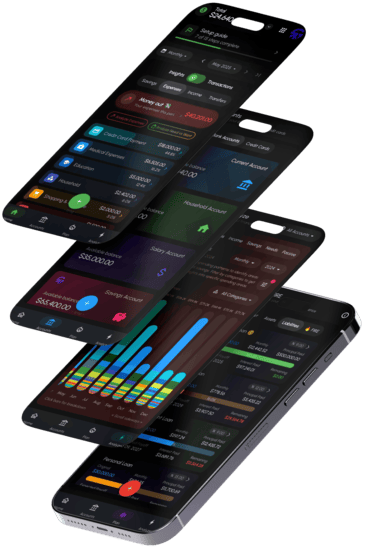
Gro is designed to empower you with a comprehensive understanding and control over your personal finances. From daily transaction tracking to long-term financial planning like achieving Financial Independence, Retire Early (FIRE), Gro provides the tools and insights you need to manage your money effectively and reach your financial goals.
Your data's security is our priority. Enjoy peace of mind with end-to-end encryption, on-device password, PIN code, pattern lock, fingerprint, and secure backups.
Plan for early retirement with our dedicated FIRE section. Calculate your 'FIRE Number' and use the timeline projector to map your journey to Financial Independence.
Track accounts, transactions, and transfers. Manage various account types, categorize income/expenses, and move money easily.
Simplify your finances by setting up recurring entries for regular bills, income, or expenses. Gro handles them automatically.
Explore your financial data with detailed income insights, expense deep-dives, savings progress, investment trends, and compare active vs passive income.
Tailor tracking to your needs. Create, edit, or delete categories with custom names, colors, and icons for precise organization.
Set spending limits with expense budgets and income targets. Define them monthly or yearly and link to transaction categories.
Monitor bank accounts, real estate, vehicles, and investments. View your up-to-date net worth and track its growth.
Manage loans and IOUs. Track balances, payment schedules, and view detailed amortization schedules for your debts.
Select your primary currency and use Gro in your preferred language with comprehensive localization support.
Get a head start or migrate data easily. Import existing financial records from CSV files to quickly populate Gro.
Safeguard your data with encrypted Google Drive backups. Easily restore your information on any device, ensuring peace of mind.